Hands-on R Lecture for Makino Lab
- Why do we use R?
- R basics
- Visualization with R
- Tidying and transforming data with R
- Statistical analysis with R
- File management with Git+GitHub
2019-10-09 生物棟大会議室
R basics: Index
- Setup Mac and R environment
- Conversation with R
- Create a “project” and “script”
- Read and write table files
- Package
- Errors and questions
Mac keyboard shortcuts
| Action | Command |
|---|---|
| Switch apps | commandtab |
| Quit apps | commandq |
| Spotlight | commandspace |
| Cut, Copy, Paste | commandx, -c, -v |
| Select all | commanda |
| Undo | commandz |
| Find | commandf |
| Save | commands |
Setup Mac environment
-
Set OS language to English (System Preferences → Language & Region)
-
Install Command Line Tools via Terminal.app:
xcode-select --installFull Xcode is not necessary, but you can have it if you like.
-
Install Homebrew (software manager):
/bin/bash -c "$(curl -fsSL https://raw.githubusercontent.com/Homebrew/install/master/install.sh)" -
Try installing something with Homebrew:
brew install wget wget https://www.lifesci.tohoku.ac.jp/evolgenomics/wp-content/themes/makino/images/logo2.pngYou may need to restart shell to reload
PATH# command not found: brew exec $SHELL -l
Setup R environment
brew cask install r rstudio
- R
- Core software to interpret and execute commands.
- Standard packages and functions are included.
- RStudio Desktop
- Integrated environment to help users interact with R.
- Not necessary, but many people like it.
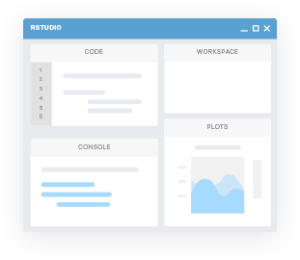
Launch RStudio and play with Console
Details will be explained later.
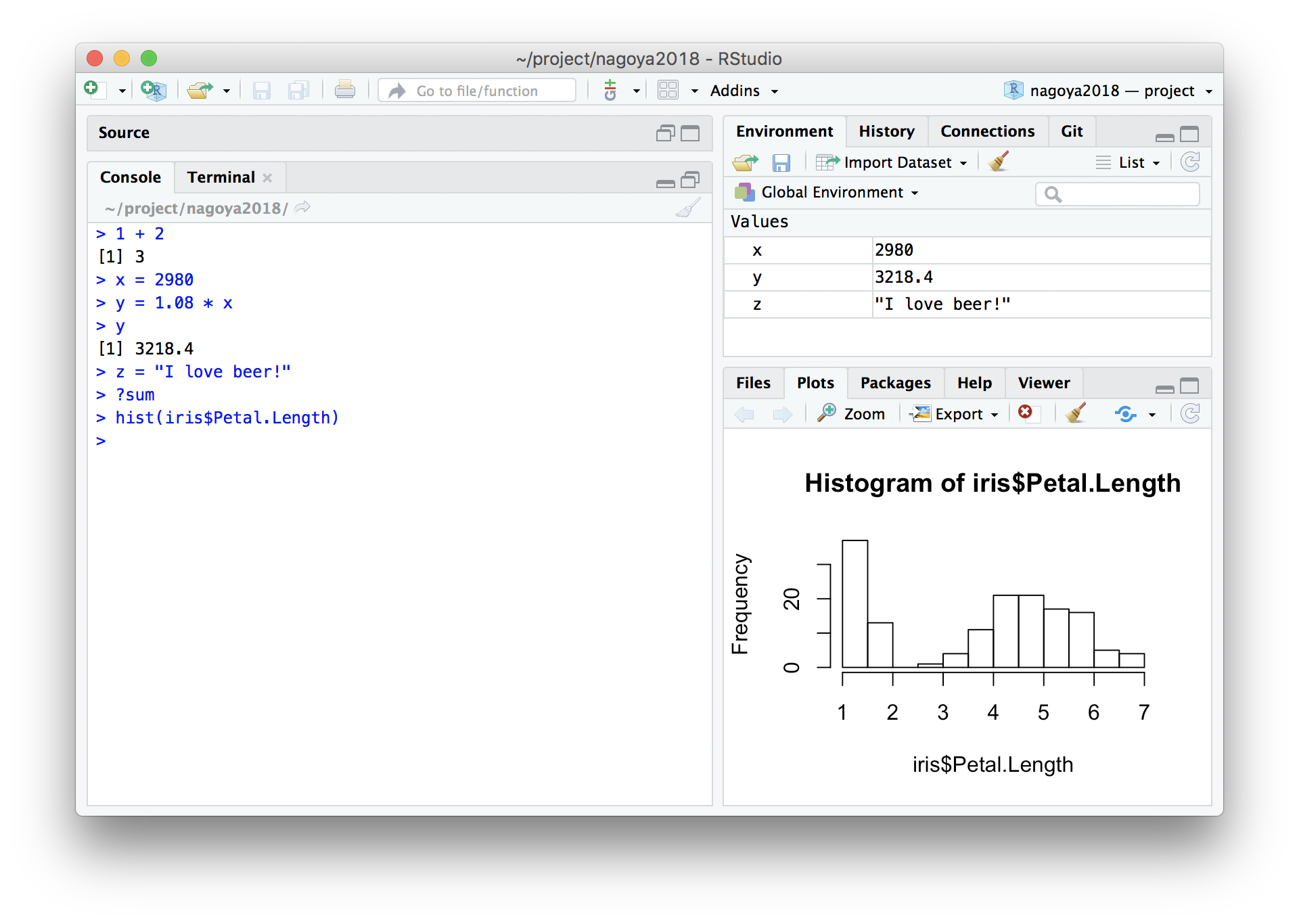
Create “Project”
File → New Project… → New Directory → ~/project/r-training-2019
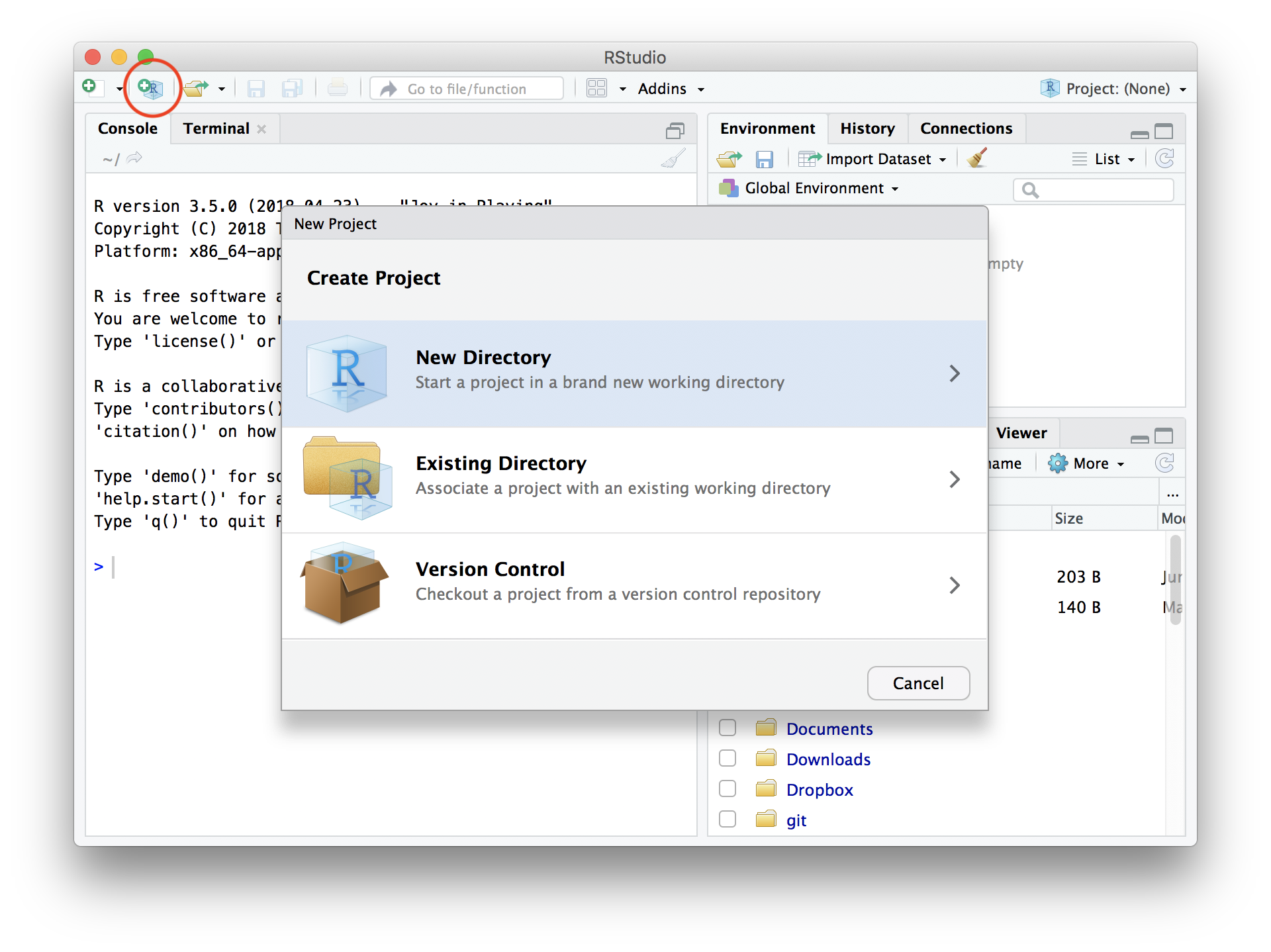
Write R script, and send it to Console
File → New File → R script
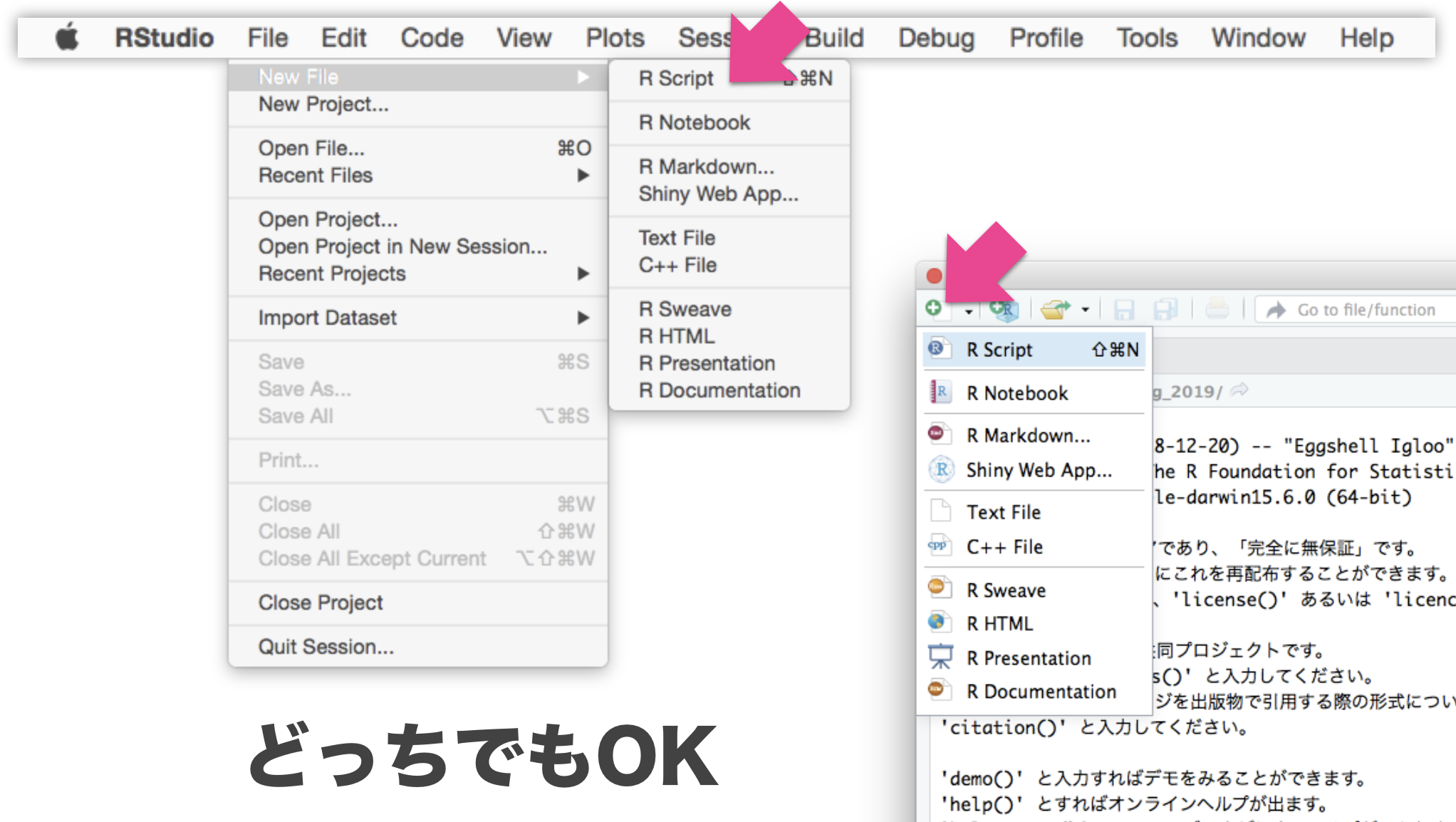
Write R script, and send it to Console
File → New File → R script
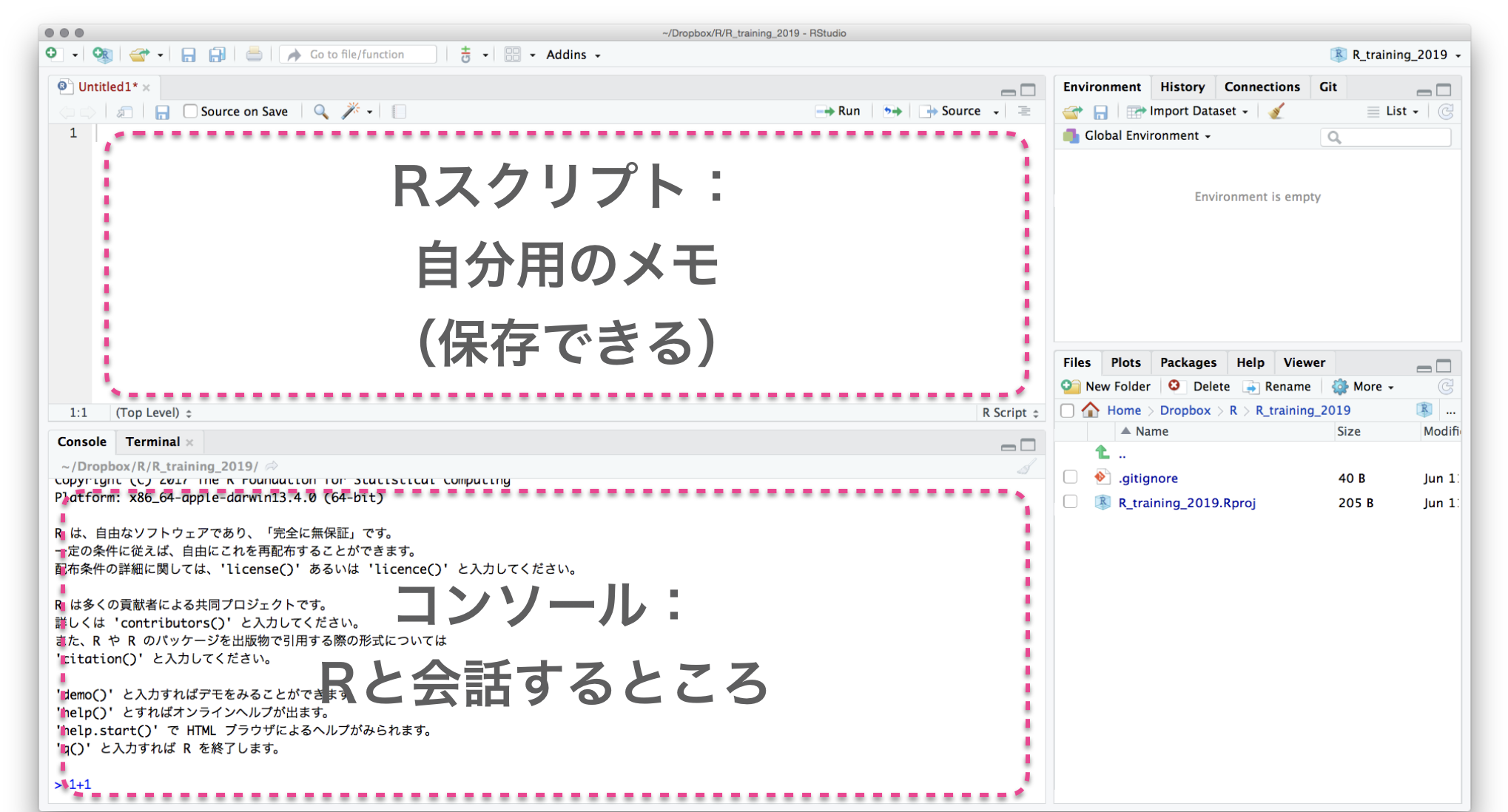
Write R script, and send it to Console
Select text with shift←↓↑→
Execute them with ctrlreturn
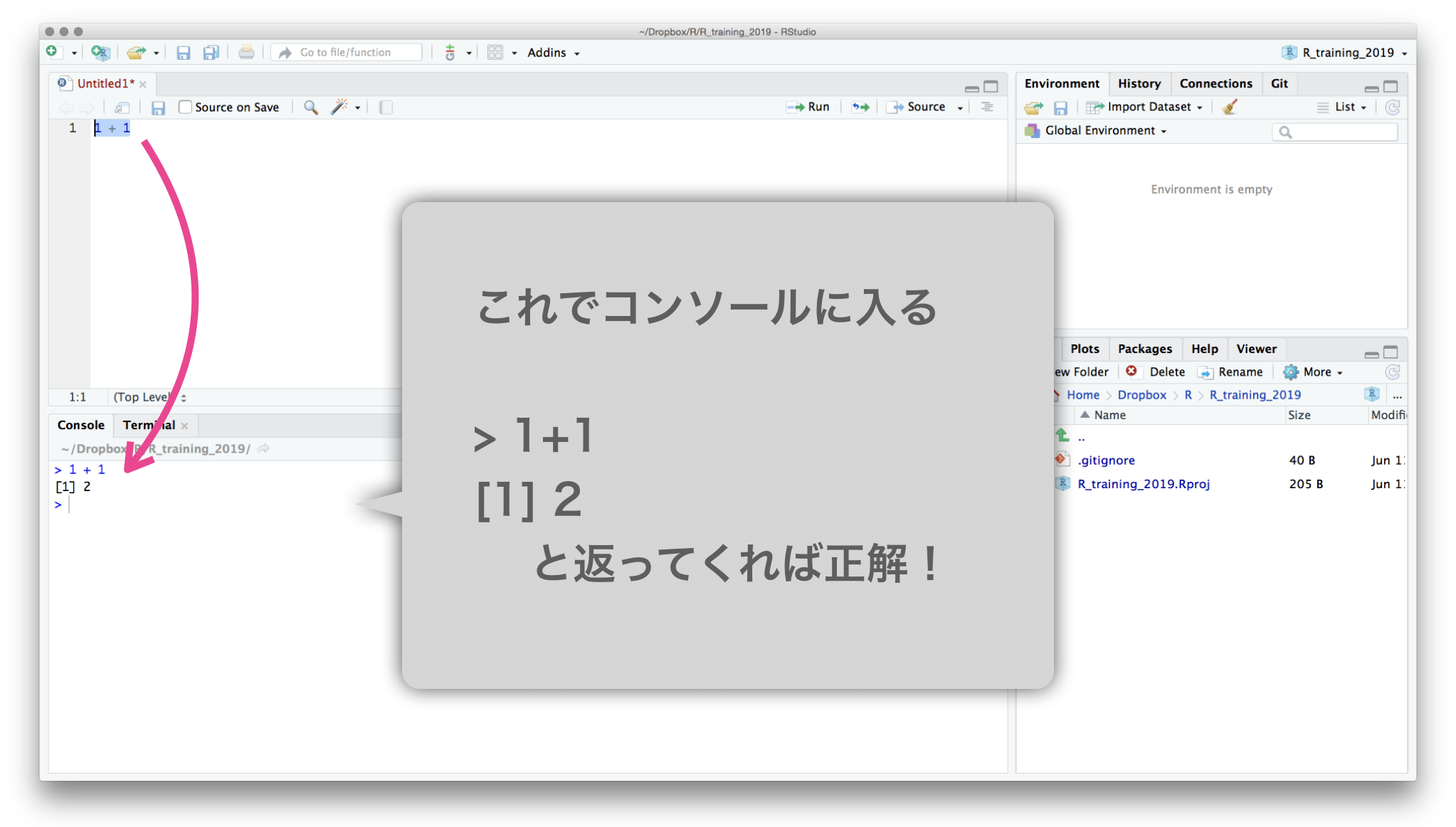
Save R script in the project: commands
Separate data, scripts, and results, e.g.,
r-training-2019/ # プロジェクトの最上階
├── data/ # 元データを置くところ
│ ├── iris.tsv
│ └── diamonds.xlsx
├── r-training-2019.Rproj # これダブルクリックでRStudioを起動
├── hello.R
├── output/ # 結果の出力先
│ ├── iris-petal.png
│ └── iris-summary.tsv
├── transform.R # データ整理・変形のスクリプト
└── visualize.R # 作図のスクリプト
プロジェクト最上階を作業ディレクトリとし、
ファイル読み書きの基準にする。(後で詳しく)
Configure RStudio not to save/load workspace
Open “Preferences” with command,
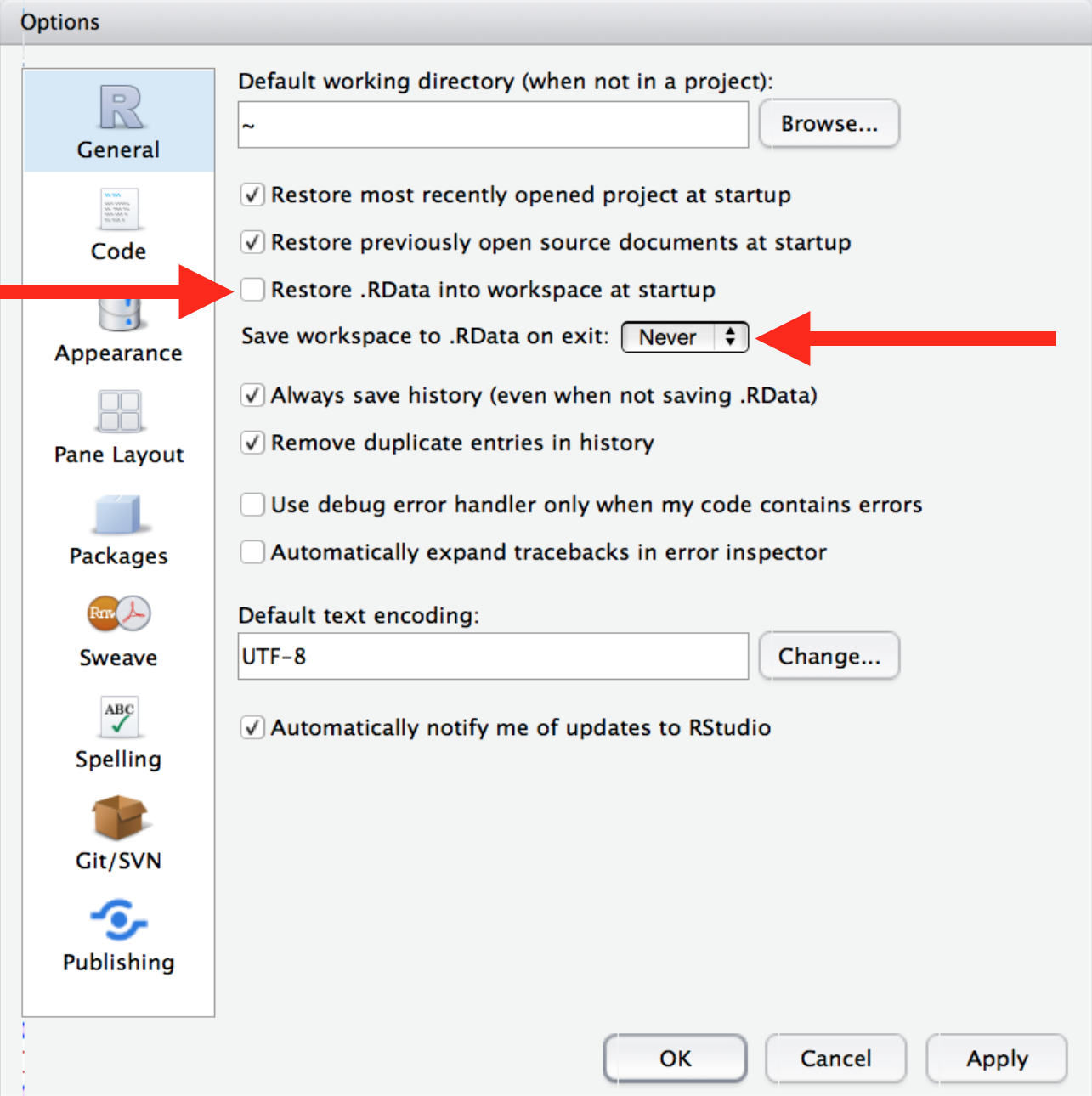
Attitude toward programming in R
- Don’t fear errors
- Even experts cause errors very often.
- An error is a message from R. Try to understand it.
- Google it
- Some R users in the world have already solved your problems.
- Queries can be 日本語, Engligh, or whole error message.
- それでも分からなかったら r-wakalang で相談しよう。
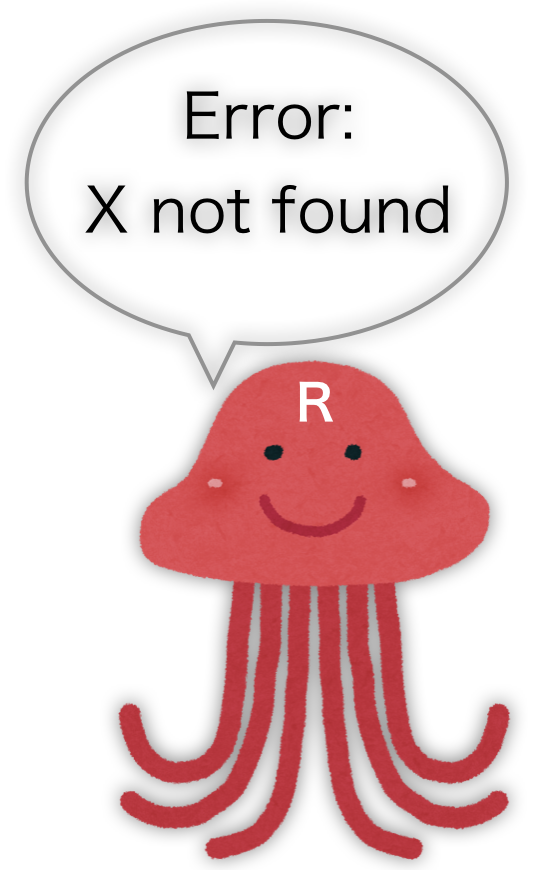
- Copy-and-paste is easier and faster
- 見つけたコードはまずコピペして使ってみよう。
- 動くようなら自分のデータに合わせて改変しよう。
- (ただし、ライセンスには注意…)
Create objects/variables (変数)
x = 42 # Create x
x # What's in x?
[1] 42
y = "24601" # Create y
y # What's in y?
[1] "24601"
x + y # Error!
Error in x + y: non-numeric argument to binary operator
Object types (型)
class(x)
[1] "numeric"
is.numeric(x)
[1] TRUE
is.character(x)
[1] FALSE
as.character(x)
[1] "42"
Try applying the same functions to y.
Object types (型)
NULL: 空っぽ- vector: 基本型。一次元の配列。
- logical: 論理値 (
TRUEorFALSE) - numeric: 数値 (整数
42Lor 実数3.1416) - character: 文字列 (
"a string") - factor: 因子 (文字列っぽいけど微妙に違う)
- ↑それぞれに欠損値
NAも定義されてる
- logical: 論理値 (
- matrix: 二次元の行列。vector同様、全要素が同じ型。
- list: 異なる型でも詰め込める太っ腹ベクトル。
- data.frame: 同じ長さのベクトルを並べた長方形のテーブル。重要。
tibble とか tbl_df と呼ばれる亜種もあるけどほぼ同じ。
vector: 1-dimensional array
1個の値でもベクトル扱い。
同じ長さ(または長さ1)の相手との計算が得意。
x = c(1, 2, 9) # 長さ3の数値ベクトル
x + x # 同じ長さ同士の計算
[1] 2 4 18
y = 10 # 長さ1の数値ベクトル
x + y # 長さ3 + 長さ1 = 長さ3 (それぞれ足し算)
[1] 11 12 19
sqrt(x) # square root
[1] 1.000000 1.414214 3.000000
# We don't have to write for-loop like this
z = c(0, 0, 0)
for (i in seq_len(3)) {
z[i] = sqrt(x[i])
}
data.frame: rectangle table (IMPORTANT!)
iris はアヤメ属3種150個体に関する測定データ。
Rに最初から入ってて、例としてよく使われる。
print(iris)
Sepal.Length Sepal.Width Petal.Length Petal.Width Species
<dbl> <dbl> <dbl> <dbl> <fct>
1 5.1 3.5 1.4 0.2 setosa
2 4.9 3.0 1.4 0.2 setosa
3 4.7 3.2 1.3 0.2 setosa
4 4.6 3.1 1.5 0.2 setosa
--
147 6.3 2.5 5.0 1.9 virginica
148 6.5 3.0 5.2 2.0 virginica
149 6.2 3.4 5.4 2.3 virginica
150 5.9 3.0 5.1 1.8 virginica
長さ150の数値ベクトル4本と因子ベクトル1本。
Read and Write data.frame
-
You can read
.xlsxfiles with readxl package, but -
Prefer plain text format, e.g.,
.csvand.tsv. -
Use relative path from working directory.
install.packages("readr") # R標準の read.table() とかは難しいので library(readr) # パッケージのやつを使うよ readr::write_tsv(iris, "data/iris.tsv") readr::read_tsv("data/iris.tsv") -
Check your current working directory and its contents:
getwd() # Get working directory list.files(".") # List files in "." list.files("data") # List files in "./data"
R package
便利な関数やデータセットなどをひとまとめにしたもの。
- Standard Packages
- Rの標準機能。何もしなくても使用可能
- Contributed Packages
- 有志により開発され、 CRAN にまとめて公開されている。
- 要インストール。使う前に読み込むおまじないが必要。
install.packages("readr") # 一度やればOK
library(readr) # 読み込みはRを起動するたびに必要
update.packages() # たまには更新しよう
- 素のRも覚えきってないのにいきなりパッケージ?
- 大丈夫。誰も覚えきってない。
- パッケージを使わないR作業 = 火もナイフも使わない料理
tidyverse
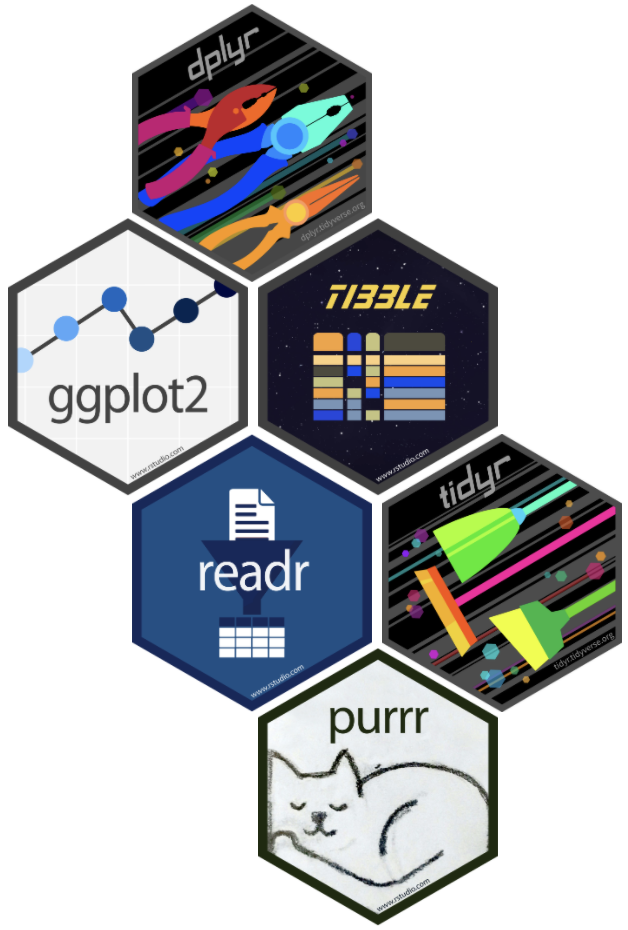
Rでデータを上手に扱うためのパッケージ群
install.packages("tidyverse")
library(tidyverse)
# 関連パッケージが一挙に読み込まれる
- 統一的な使い勝手
- 暗黙の処理をなるべくしない安全設計
- シンプルな関数を繋げて使うデザイン

Many other useful packages
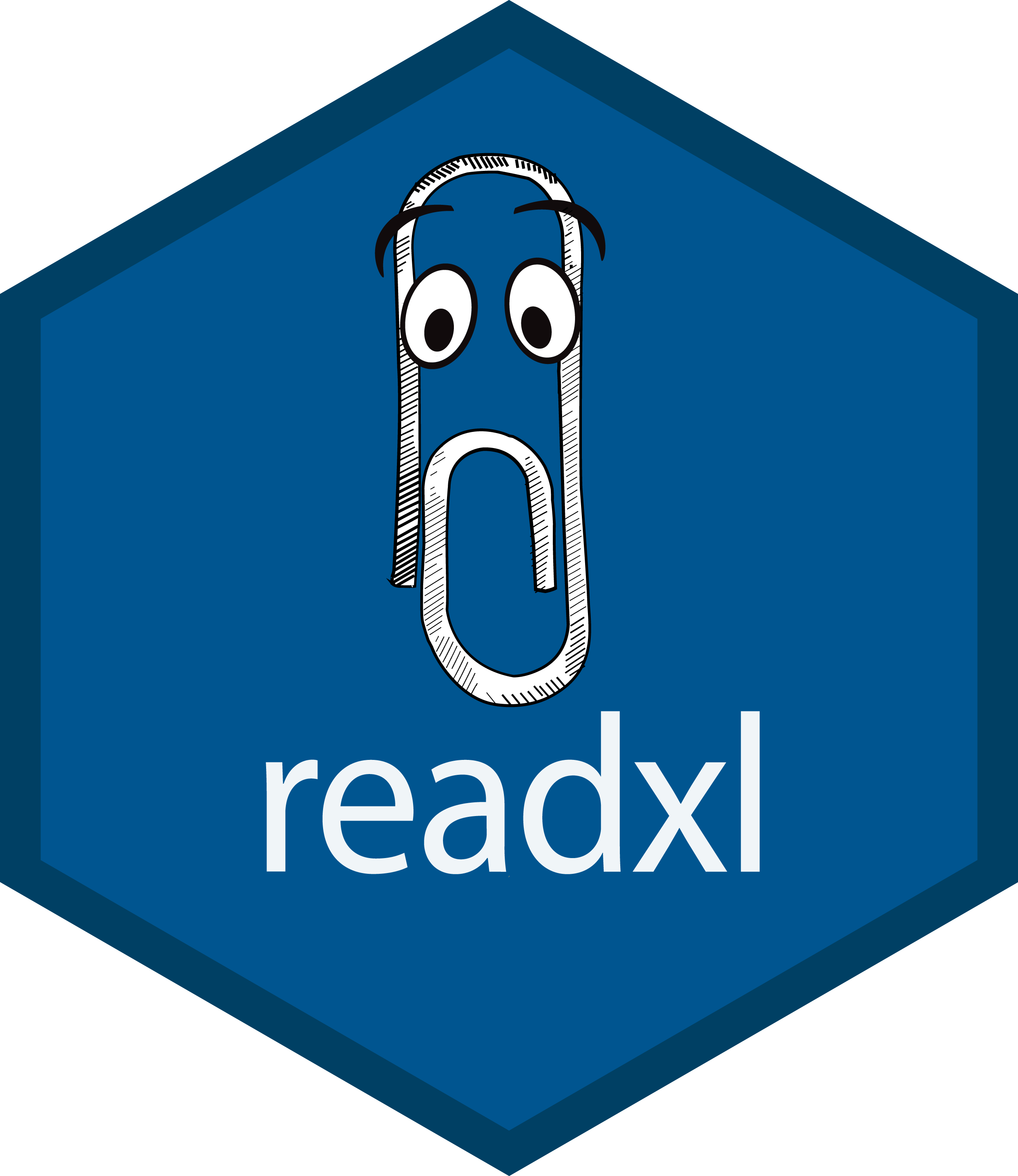
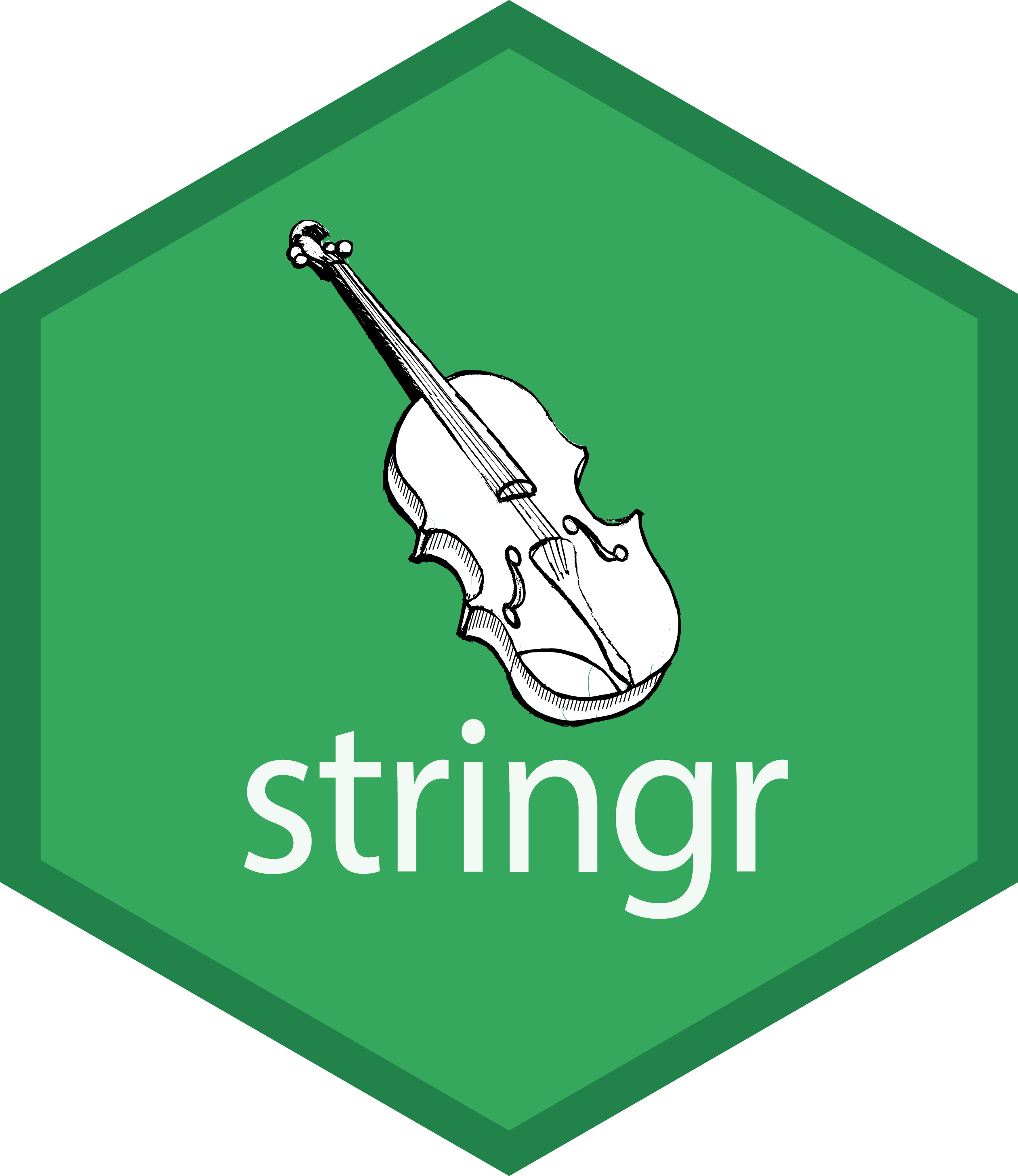
- readxl: エクセル形式の読み込み
- stringr: 文字列の処理
- Bioconductor: バイオインフォマティクス関連
- igraph: グラフ(ネットワーク)関連
- rgl: 3Dの作図
- R Markdown:
Rコマンドと結果を埋め込んだPDFやHTMLを作る。
この発表スライドもそうやって作った。
レポート作成や共同研究者への報告にも便利!
たくさんありすぎて選べない?
まずは人気のパッケージを https://awesome-r.com/ で探してみるとか。
How to solve problems
- RStudio内にヘルプを表示:
?sum,help.start() - 変数の構造を確かめる:
str(iris),attributes(iris) - エラー文をちゃんと読む:
No such file or directory - パッケージの公式ドキュメントをちゃんと読む
- パッケージ名やエラー文をコピペしてウェブ検索
→ StackOverflow や個人サイトに解決策 - 身近な経験者に訊く
- Slackの
r-wakalang
で質問を投稿する。
内容によってチャンネルを選ぶ:#r_beginners,#ggplot2 - 状況を再現できる小さな例 (reprex) を添えて質問すると回答を得やすい。
R basics: Summary
- Install R and RStudio via Homebrew.
- Write R script, and send it to Console.
- Place files in a “Project” structure.
- Variables have types: numeric vector, data.frame, etc.
- Use packages.
- Help is everywhere.
Reference
- R for Data Science — Hadley Wickham and Garrett Grolemund
- https://r4ds.had.co.nz/
- Book
- 日本語版書籍(Rではじめるデータサイエンス)
- Older versions
- 「Rにやらせて楽しよう — データの可視化と下ごしらえ」 岩嵜航 2018
- 「Rを用いたデータ解析の基礎と応用」石川由希 2019 名古屋大学